Homepage¶
Once the binary package is started, open the browser at http://localhost:8082/mapstore to reach the MapStore’s Homepage.
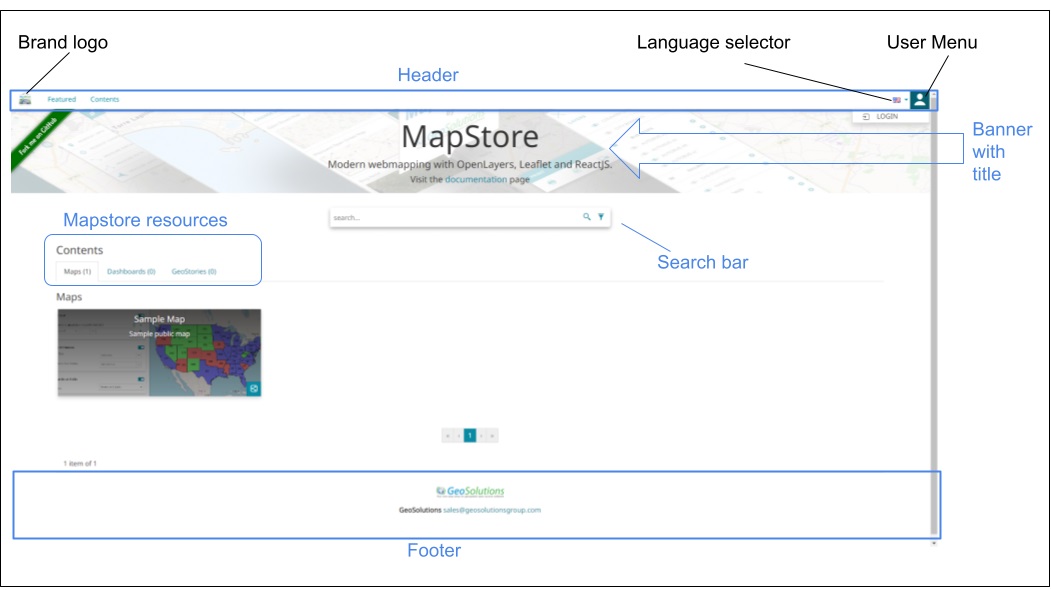
MapStore can be used with three types of users roles:
GUEST the anonymous user, limited to view public content
USER the base user. he can create edit and share it’s own private resources. The basic user cannot view private resources of other MapStore users unless allowed to.
ADMIN the administrator user, he can do everything.
On the first startup of MapStore, you will find 2 pre-configured users:
admin, an administrator with password
adminuser, a base user, with password
user
When you login as ADMIN user (admin/admin) you can see that the manager menu appears on the top-right of the page, and a new private map is now visible in the card list. Also several tools on the cards become available giving the possibility to edit the metadata of the resources (such as title, description, thumbnail …), configure the access permissions or delete the resources at all.
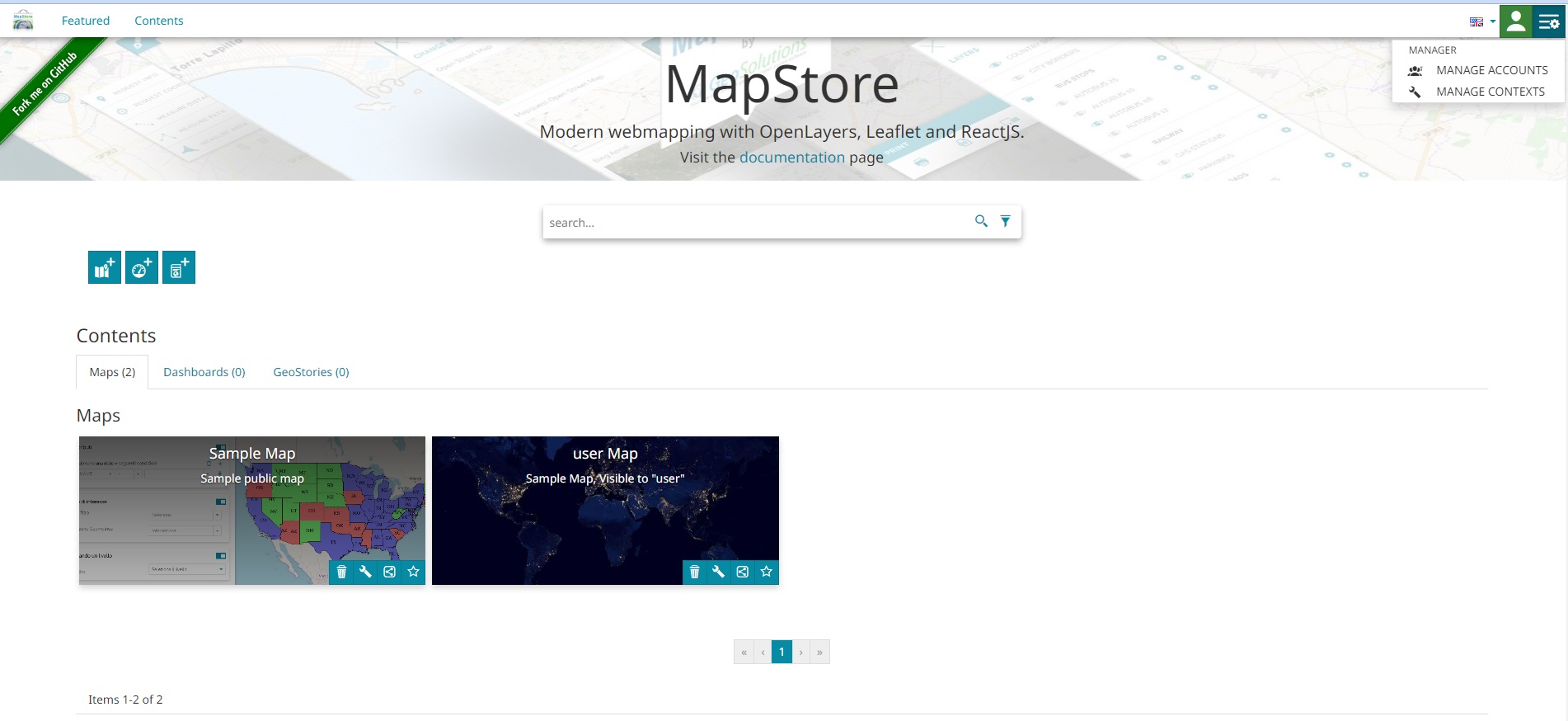
Homepage as ADMIN user¶
In the manage accounts page you can add/edit/remove users and usergroups. Associating resources permission to usergroups you can configure how they can be viewed or edited, you can make them public or private to specific usergroups.
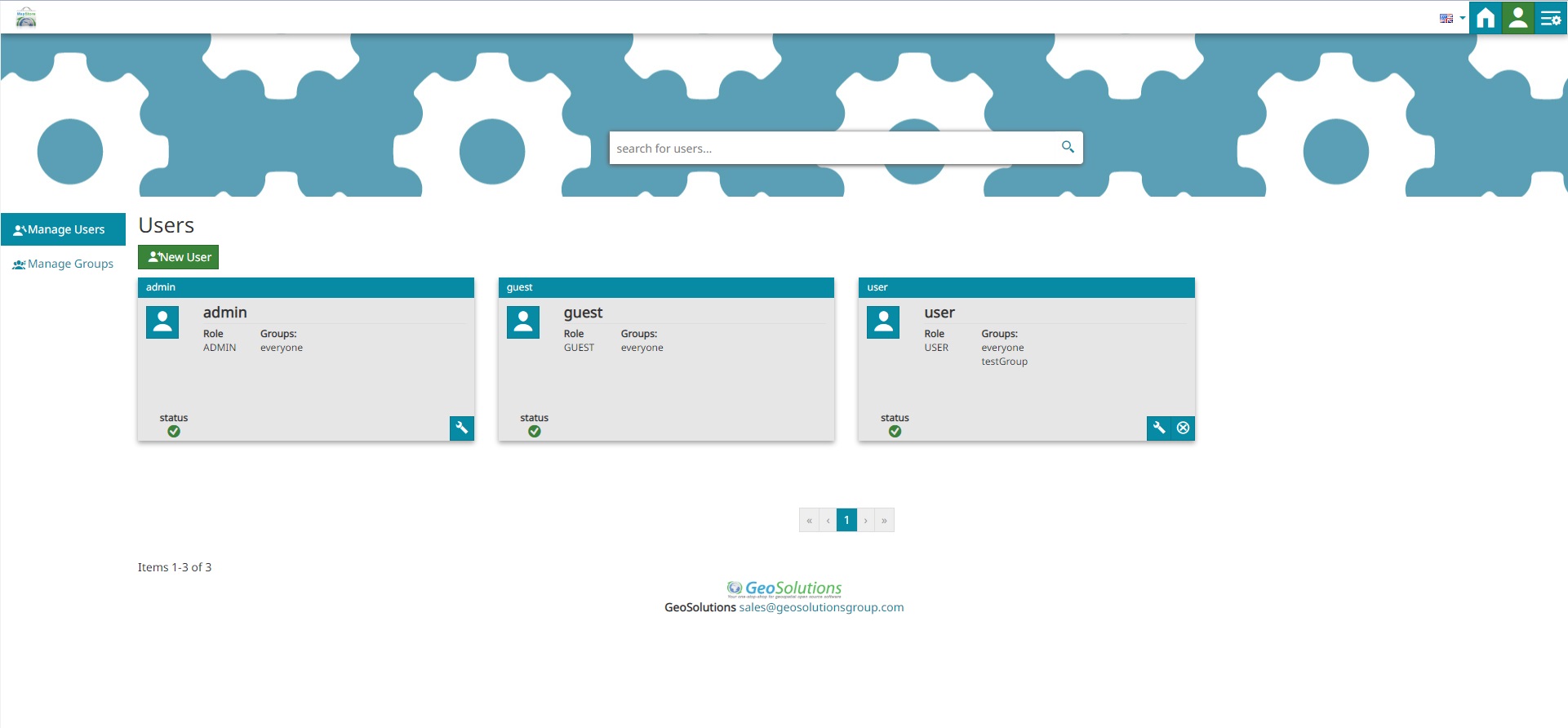
Manager accounts page¶
The guest user is a special user role that will be used when you access as anonymous user.
By default a new created resource is private and visible only to the user who created it (and to the administrators). It is anyway possible to change the resource permissions at any time, when saving or later, to allow also other user groups to edit or simply view it. In order to do that you have to go back to the home page (being logged as ADMIN user, or as the owner) and check properties of that specific resource.
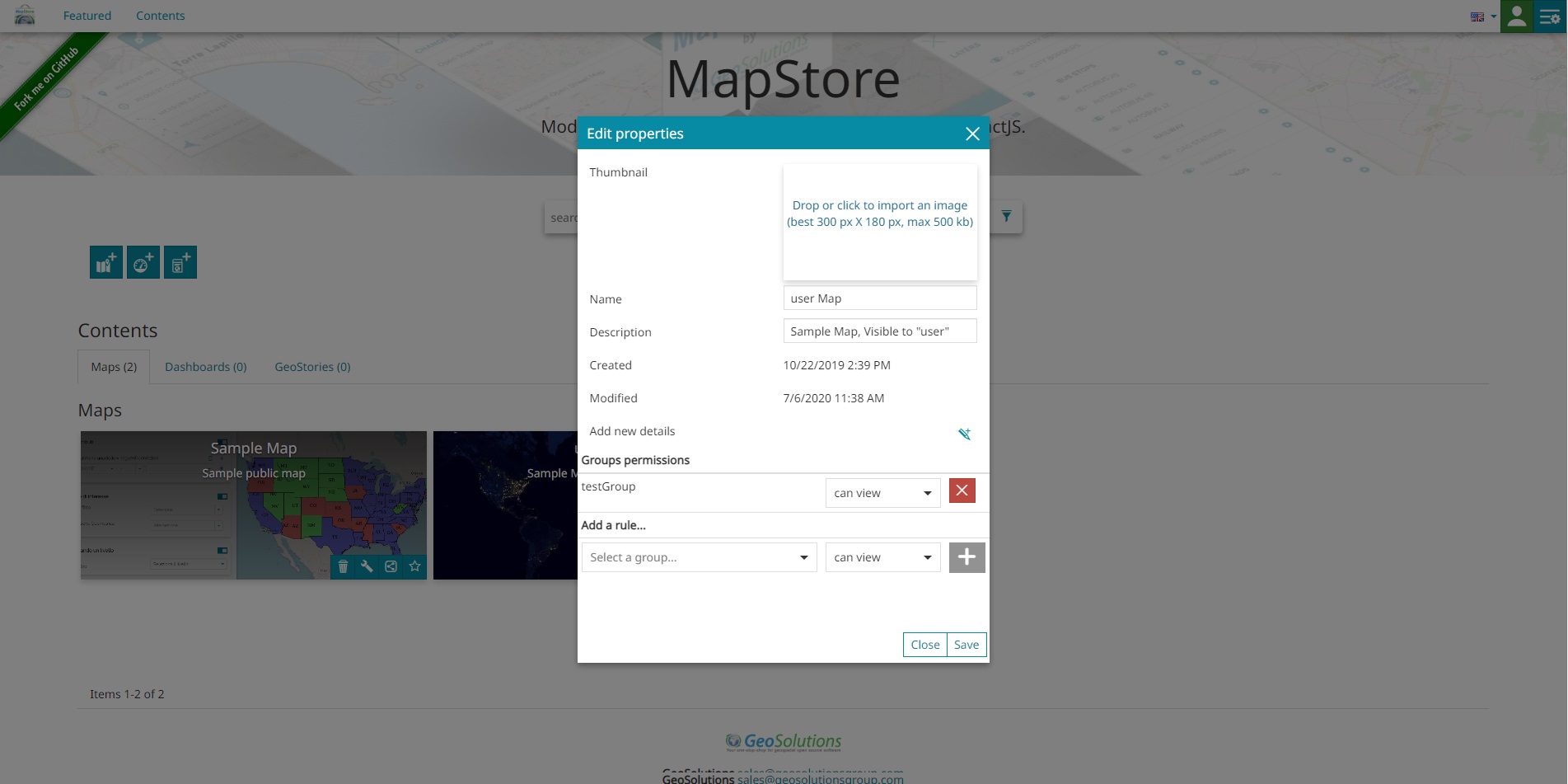
Resource properties showing permissions and metadata¶
Now let’s create a new map
click on the Add Resource button (the first button on the right, near sorting option).
click Create map
This will open the map viewer where you can edit and save your map.
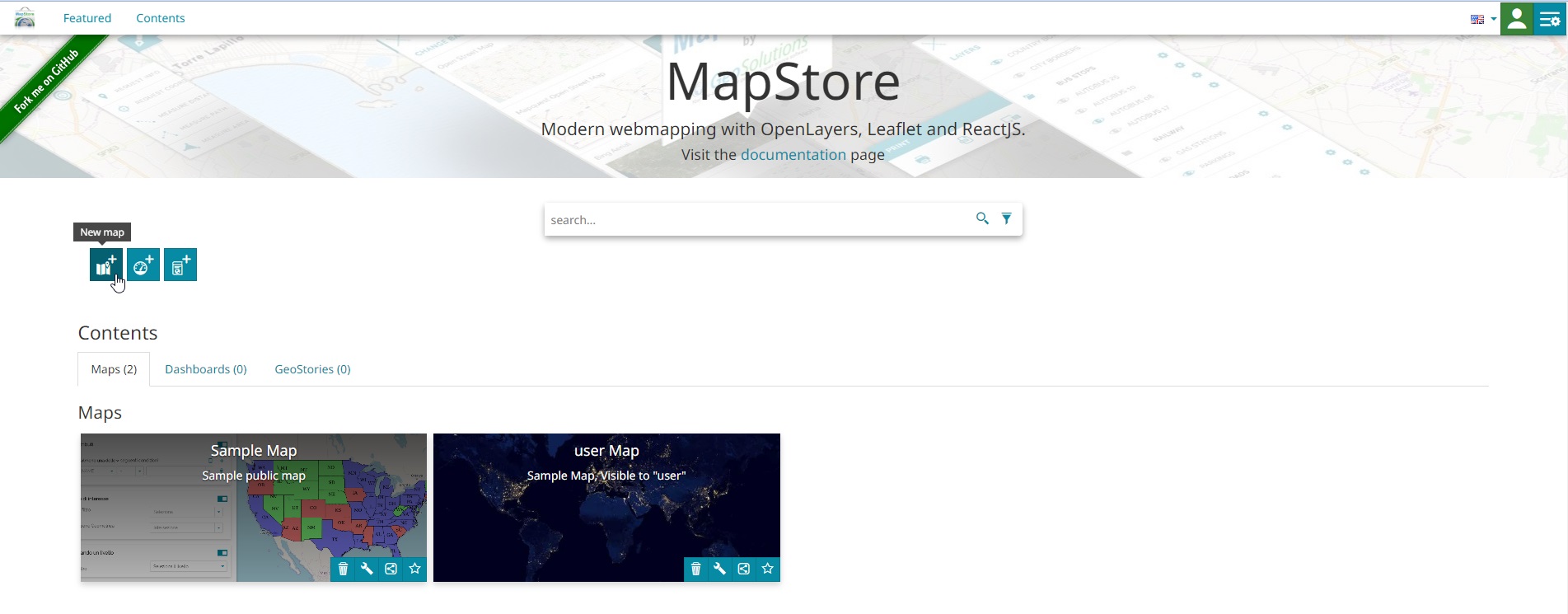
Add Resource button¶
